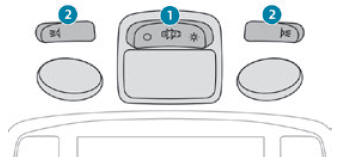Peugeot 2008: PEUGEOT Connect Nav / Media
USB port
 Insert the USB memory stick
into the USB port or connect the USB device to the USB port using a suitable
cable (not supplied).
Insert the USB memory stick
into the USB port or connect the USB device to the USB port using a suitable
cable (not supplied).
 To protect the system, do
not use a USB hub.
To protect the system, do
not use a USB hub.
The system builds playlists (in temporary memory); this operation can take from a few seconds to several minutes at the first connection.
Reduce the number of non-music files and the number of folders to reduce the waiting time.
Playlists are updated whenever the ignition is switched off or a USB memory stick is connected. The audio system memorises these lists, which will subsequently load faster if they have not been changed.
Auxiliary socket (AUX)
Depending on equipment
 Connect a portable device (MP3
player, etc.) to the auxiliary jack socket using an audio cable (not supplied).
Connect a portable device (MP3
player, etc.) to the auxiliary jack socket using an audio cable (not supplied).
This source is only available if "Auxiliary input" has been selected in the audio settings. First adjust the volume on the portable device (to a high level). Then adjust the volume of the audio system.
Controls are managed via the portable device.
Selecting the source
 Press Radio Media to
display the main page.
Press Radio Media to
display the main page.
Select "SOURCES".
Select the source.
Watching a video
Depending on equipment/Depending on version/Depending on country.
Insert a USB memory stick in the USB port.
 Video control commands
are accessible only through the touch screen.
Video control commands
are accessible only through the touch screen.
 Press Radio Media to
display the main page.
Press Radio Media to
display the main page.
Select "SOURCES".
 Select Video to start
the video.
Select Video to start
the video.
 To remove the USB memory stick,
press the pause button to stop the video, then remove the memory stick.
To remove the USB memory stick,
press the pause button to stop the video, then remove the memory stick.
The system can play video files in the MPEG-4 Part 2, MPEG-2, MPEG-1, H.264, H.263, VP8, WMV and RealVideo formats.
Streaming Bluetooth®
Streaming allows you to listen to the audio feed from your smartphone.
The Bluetooth profile must be activated.
First adjust the volume on the portable device (to a high level).
Then adjust the volume of the audio system.
If play does not start automatically, it may be necessary to start the audio playback from the smartphone.
Control is from the portable device or by using the system's touch buttons.
 Once connected in
streaming mode, the smartphone is considered to be a media source.
Once connected in
streaming mode, the smartphone is considered to be a media source.
Connecting Apple® players
Connect the Apple® player to the USB port using a suitable cable (not supplied).
Play starts automatically.
Control is via the audio system.
 The classifications
available are those of the portable device connected (artists/albums/genres/playlists/audio
books/podcasts).
The classifications
available are those of the portable device connected (artists/albums/genres/playlists/audio
books/podcasts).
The default classification used is by artist. To modify the classification used, return to the first level of the menu then select the desired classification (playlists for example) and confirm to go down through the menu to the desired track.
The version of software in the audio system may not be compatible with the generation of the Apple® player.
Information and advice
The system supports USB mass storage devices, BlackBerry® devices and Apple® players via the USB ports. The adapter cable is not supplied.
Devices are managed using the audio system controls.
Other devices, not recognised on connection, must be connected to the auxiliary socket using a jack cable (not supplied) or via Bluetooth streaming, if compatible.
The audio system will only play audio files with ".wma", ".aac", ".flac", ".ogg" and ".mp3" file extensions, at bit rates between 32 Kbps and 320 Kbps.
It also supports VBR (Variable Bit Rate) mode.
No other file types (".mp4", etc.) can be read.
All ".wma" files must be standard WMA 9 files.
The supported sampling rates are 32, 44 and 48 KHz.
To avoid reading and display problems, we recommend choosing file names less than 20 characters long that do not contain any special characters (e.g. “ ? . ; ù).
Use only USB memory sticks in FAT32 format (File Allocation Table).
 We recommend using the
original USB cable for the portable device.
We recommend using the
original USB cable for the portable device.
 DAB (Digital Audio Broadcasting) radio
DAB (Digital Audio Broadcasting) radio
Terrestrial Digital Radio
Digital radio provides higher quality sound.
The various "multiplexes/ensembles" offer a choice of radio stations
organised in alphabetical order...
 Telephone
Telephone
Pairing a Bluetooth® telephone
The services available
depend on the network, the SIM card and the compatibility of the Bluetooth
devices used. Consult the telephone user guide and the service provider to check
which services are available...
Other information:
Peugeot 2008 2019-2025 Owner's Manual: Checking levels
Check all of the following levels regularly in accordance with the manufacturer's service schedule. Top them up if required, unless otherwise indicated. If a level drops significantly, have the corresponding system checked by a PEUGEOT dealer or a qualified workshop...
Peugeot 2008 2019-2025 Owner's Manual: Matrix instrument panel
Dials Coolant temperature indicator (°C) (Petrol or Diesel)Thermal comfort consumption indicator (Electric) Analogue speedometer (mph or km/h) Matrix display Rev counter (x 1000 rpm), graduation depends on the engine (Petrol or Diesel)Power indicator (Electric) Fuel gauge (Petrol or Diesel)Charge level indicator (Electric) Matrix display Cruise control / speed limiter settingsDispl..
Categories
- Manuals Home
- 2nd Generation Peugeot 2008 Owners Manual
- 2nd Generation Peugeot 2008 Service Manual
- Emergency or assistance call
- Active Safety Brake with Distance Alert and Intelligent emergency braking assistance
- Cruise control
- New on site
- Most important about car
Courtesy lamps. Interior ambience lighting
Courtesy lamps
Non touch-sensitive version